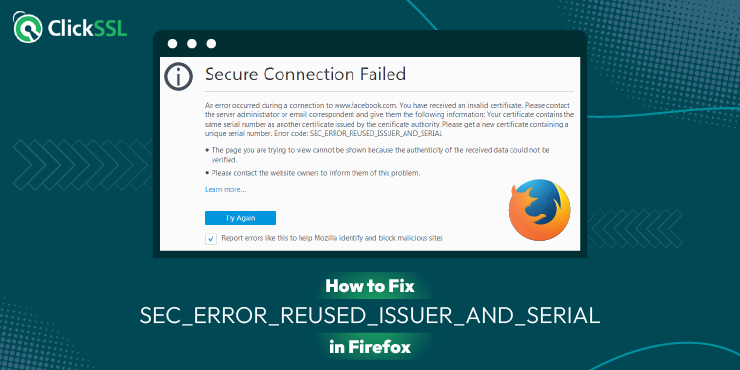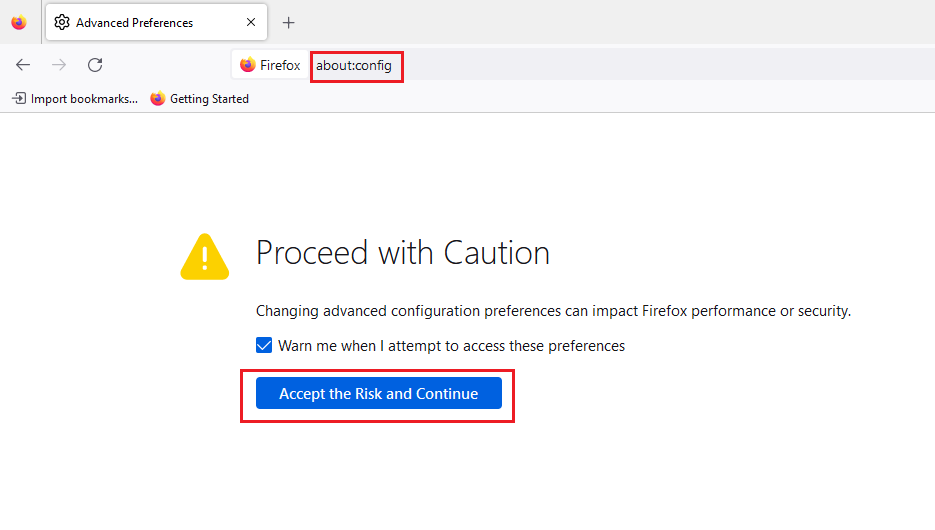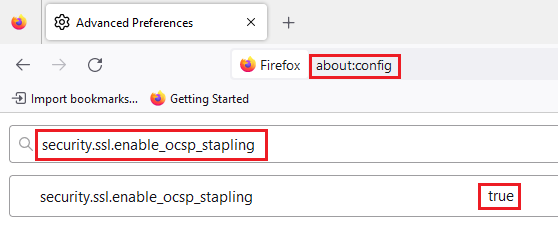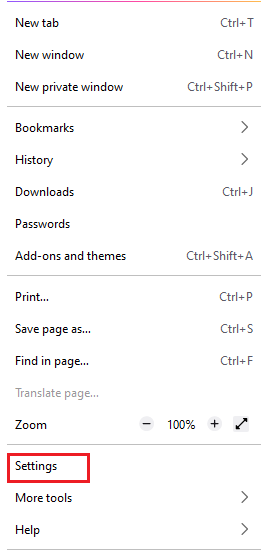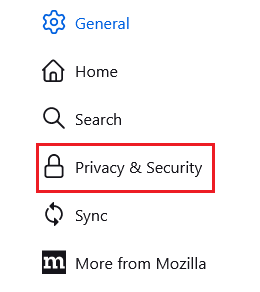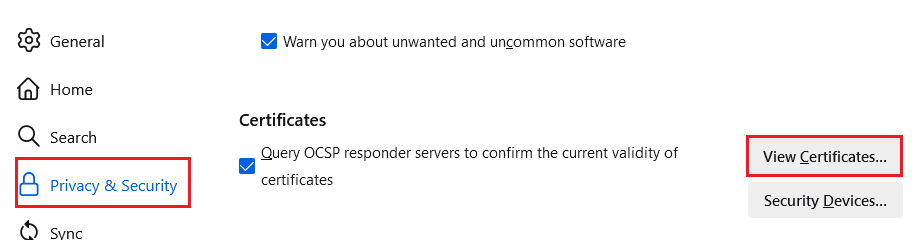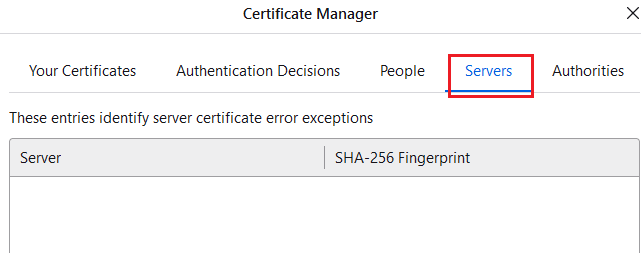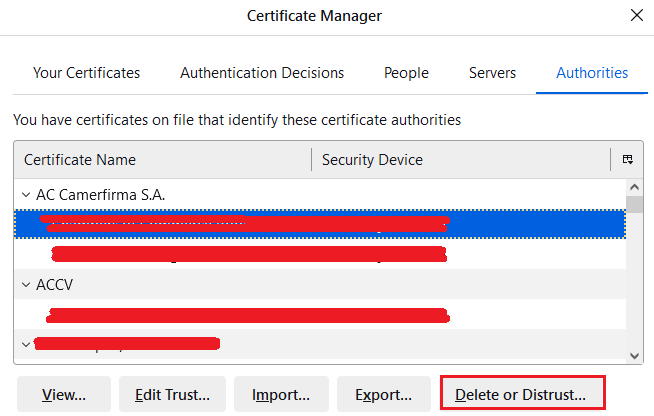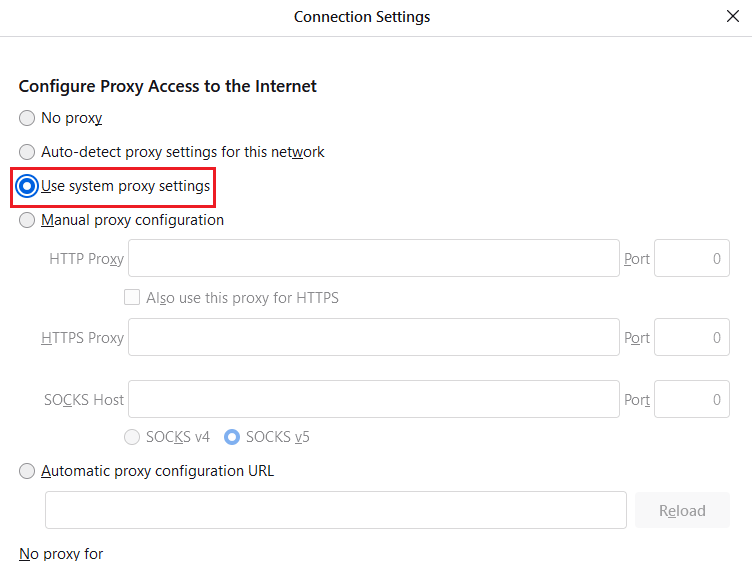The technical guide to fix SEC_ERROR_REUSED_ISSUER_AND_SERIAL error in Firefox
Web owners handling sensitive data must prioritize correct installation of the right SSL security certificates. These certificates, like SSL/TLS, encrypt data transmissions and shield them from prying eyes.
Neglecting proper certificate best practices heightens privacy risks, potentially leading to data breaches, legal repercussions, and loss of trust. Adhering to robust security measures does not only protect your customers.
It also helps avoid issues like SSL certificate errors and increase your reputation in an industry where trust is everything. If you’ve found yourself on this page, you may have tried to access your website address or another website’s address and got the error; Sec_Error_Reused_Issuer_And_Serial.
This error is reported on almost all major browsers from Firefox to Chrome and Edge, etc. In this guide, we will explain what causes the error; Sec_Error_Reused_Issuer_And_Serial. Importantly, we will also give practical suggestions on how to fix the error; Sec_Error_Reused_Issuer_And_Serial error on Firefox. Keep reading.
What is the Sec_Error_Reused_Issuer_And_Serial error in Firefox?
The Sec_Error_Reused_Issuer_And_Serial error in Firefox flags a situation where a certificate, already stored on the system, is being used by a different server or IP. This notification could arise from user-end misconfigurations or server-related issues.
Resolving this issue is crucial for secure web browsing. Failing to do so could leave sensitive information vulnerable to interception.
Why does the Sec_Error_Reused_Issuer_And_Serial Error Occur?
The Sec_Error_Reused_Issuer_And_Serial error in Firefox can be attributed to several factors. Key among them includes these four issues;
1. Router Issues
Outdated routers are a common culprit. They sometimes mishandle their security certificates by generating new ones instead of retaining the original. Unless a permanent security exception is added and the regeneration is executed correctly, Firefox may flag this change as a potential security threat. This can occur, for example, when upgrading a wireless controller’s firmware.
2. Corrupt Browser Cache
A corrupted browser cache can also trigger this error. When the browser attempts to retrieve the problematic certificate from the cache, it may encounter inconsistencies leading to the current security warning. Clearing the browser cache can often resolve this issue.
3. Interference from Security Applications
Antivirus programs with SSL protocol filtering capabilities may inadvertently alter website headers in a manner that raises suspicion for the browser. If the browser interprets these changes as potentially risky, it may trigger the sec_error. Adjusting the settings of the antivirus program or temporarily disabling SSL protocol filtering can help mitigate this conflict.
How to Fix the Sec_Error_Reused_Issuer_And_Serial Error?
To resolve the Sec_Error_Reused_Issuer_And_Serial error in Firefox, first, understand what is causing it. If a router’s security exception isn’t permanently added or the regeneration process was faulty, Firefox might flag it as a potential threat. This can occur, for instance, after a wireless controller upgrade. To rectify, try these options;
Fix 1: Verify SSL Installation
Improperly configured SSL/TLS certificates often trigger this Mozilla Firefox error. You can use our free SSL Checker tool to inspect your SSL setup.
Ensure your SSL certificate is correctly installed and enabled. It should also be correctly configured to establish secure connections.
Fix 2: Resolve your Mozilla Firefox SSL Settings
To resolve the Sec_Error_Reused_Issuer_And_Serial error in Firefox due to bad SSL settings, follow these steps:
Step 1: Enter “about:config” in the Address Bar and press Enter. Click “Accept the Risk and Continue” and tick the box for warning prompts.
Step 2: In the search bar, type “security.ssl.enable_ocsp_stapling” as shown below. The default value is true. Double-click it to change it to false.
Step 3: Reload the page. If the error persists, consider alternative solutions.
Fix 3: Delete the Certificate causing issues in Firefox
When a certificate, sharing the same serial number as one in a browser’s database, is served, it can trigger the Sec_Error_Reused_Issuer_And_Serial error. This occurs in applications like Outlook.
To resolve, you will need to delete the outdated certificate exception in the application or browser’s certificate manager. Follow these steps to delete the problematic certificate causing issues in Firefox;
Step 1: Launch Firefox and Access Settings: Click on the hamburger menu in the top right corner, then select “Settings.”
Step 2: Navigate to Privacy and Security: In the left pane, locate the “Privacy and Security” tab.
Step 3: View Certificates: Scroll down to the “Certificates” section and click on “View Certificates.”
Step 4: Check the Server Tab: In the resulting window, go to the “Server” tab and verify if the troublesome certificate is listed, identifiable by its IP Address or DNS name.
Step 5: Delete the Certificate: If found, delete the certificate. Proceed to the “Authorities” tab. Click on “Delete” or “Distrust” for the Certificate Authority associated with the problematic certificate.
Step 7: Confirm Deletion: Confirm the deletion action and close the Firefox window. Restart your system.
Upon restart, verify if the browser’s sec error has been resolved.
Fix 4: Check your Proxy Settings in Mozilla Firefox
Incorrect proxy configurations can also disrupt secure connections. So, ensuring that your proxy settings are accurately configured can potentially resolve the sec_error_reused_issuer_and_serial error in Firefox.
To fix the Sec_Error_Reused_Issuer_And_Serial error in Firefox, consider checking your proxy settings;
Step 1: Launch Firefox and then click on the Tools menu. When there, select Options from the Mozilla Firefox menu bar.
Step 2: In the latest Mozilla Firefox version, scroll down to Network Settings and click the Settings button. This opens a pop-up named Connection Settings. If you find the Manual proxy configuration option enabled, it means your PC is set to use a manual proxy server.
If the Manual proxy configuration is not enabled, simply disregard this fix and consult the person responsible for managing your network connection.
Closing Thoughts on How to Fix SEC_ERROR_REUSED_ISSUER_AND_SERIAL in Firefox
Outdated routers or proxy settings might be the culprits for Sec_Error_Reused_Issuer_And_Serial error on Firefox. Don’t lose heart if the initial steps don’t succeed.
You may actually test another website or switch browsers. If the problem persists, reach out to your network administrator and see if they can help.
More SSL Error: