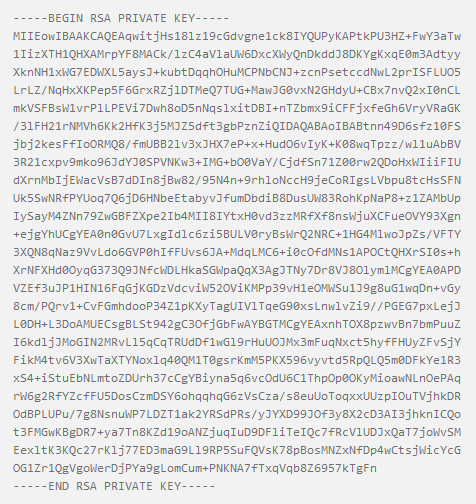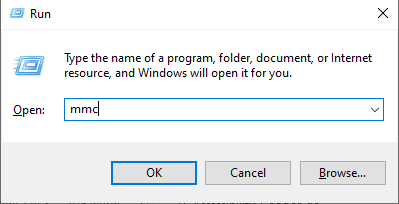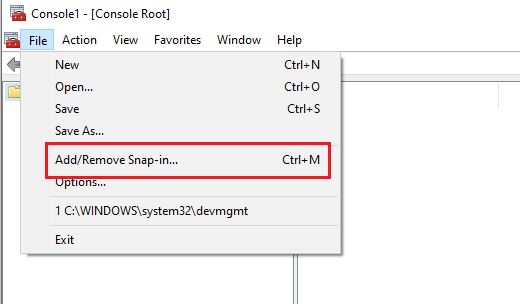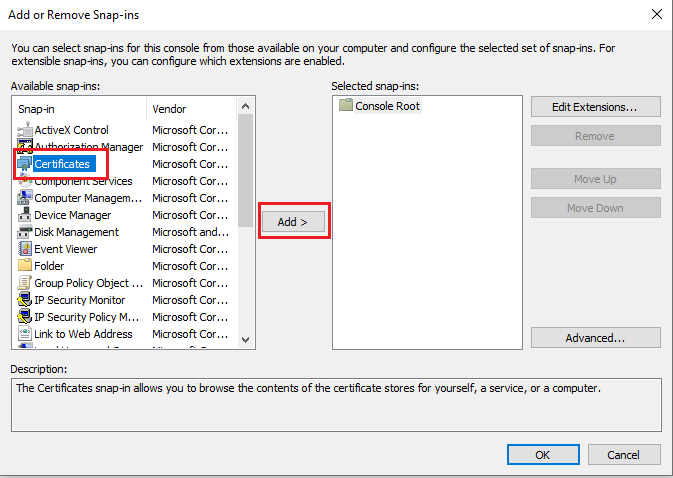The private key is one of the most significant aspects of an SSL certificate. It is vital in verifying your identity and allowing users to decrypt information. The private key should be kept safe and secure from the reach of cyber attackers. Hackers who get hold of the private key could use it to intercept information, resulting in data breaches, losses, and reputational damages.
What is a Private Key?
The SSL certificate will need public and private keys to perform its data encryption and decryption. The public key is attached to the certificate to encrypt data from the sender. On its part, the private key is generated separately on a server. It is responsible for the decryption of encrypted data. Together, the key pair operate in tandem to ensure secure internet communication. One key can’t function without the other.
In other words, a private key is a long string of letters and numbers randomly generated and cannot be easily guessed. Public keys are utilized within an algorithm to encode data communications between two ends. The private key is often called the secret key because it must be kept safe on a secure server or offline.
How Does a Private Key Look Like?
A private key decodes the information. Usually, a couple of lines of randomly-generated symbols are enclosed with headers. See the image below to know what the private key looks like:
However, please understand that the above code will not come into your sight when generating the certificate signing request. The private key is created in the background and saved into your server’s filesystem silently. The private key is pasted into some server (cPanel) along with the SSL certificate during installation. But since all systems do not operate in this manner, sometimes users will be required to install the SSL certificate on a different server.
Generating A Private Key for Your SSL Certificate
I am sure you already know that certificate authorities are the organizations concerned with issuing SSL certificates. Users must request the certificate from their authority through a certificate signing request (CSR). If the request is successful, the certificate authority will issue you an SSL certificate with public key information, domain name, and other pertinent details such as contact information.
The private key is generated with the CSR with a key pair. The private key should be saved on the same server it was generated. It becomes difficult to install an SSL certificate whose private key is lost. You will have to reissue the certificate to proceed with your SSL installation.
Locating the Private Key
Finding the private key is pretty straightforward if you have yet to install the SSL/TLS certificate. The key will be located on the server that initiated the certificate signing request and generated the key pair. If you have already installed the SSL certificate, finding the private key will entirely depend on your system. Below, I have explained the procedures for finding your SSL certificate private key for different systems.
#1. How to Find SSL Certificate Private Key on Windows?
Finding your SSL certificate private key on Windows is pretty simple. All your certificate files are managed with windows in a private hidden folder. All you have to do to access the private key is to export the “.pfx” File containing the SSL/TLS certificate and the private key. Here is how to do that:
Step #1: Open the Run box with Win + R command and type MMC, and click Ok.
Step #2: Click on File> Add/Remove Snap-in > Certificates.
Step #3: Then click on Add button, and you will have a window where you need to select Computer account, and in another window, select local computer.
Step #4: Click on the Finish button and finally click on Ok.
Step #5: Now, export the certificate in the PFX file extension.
Step #6: Expand Personal Store showing on the left side menu
Step #7: Here, choose Certificates.
Step #8: Right-click on the certificate you want to export, then select All Task>>Export. Select Export the private key option.
#2. How to Find SSL Certificate Private Key in Apache?
Finding the SSL certificate private key in Apache is also easy. With Apache, the private key will be referenced in the following two Apache configurations: Apache2.config or httpd.conf. These SSL certificate key files will identify the location of your private keys and give the paths to the location. If you use OpenSSL on Apache, the private keys will be located by default on this path: /User/local/ssl.
#3. How to Find SSL Certificate Private Key in Nginx?
With Nginx, the private keys are located on your virtual hostname. Here is the step-by-step guide to finding your SSL certificate private key on Nginx:
Step #1: You should navigate to the site’s server block found in (/var/www/ directory).
Step #2: Find the main configuration file and open it
Step #3: On the main configuration, search for the ssl_certificate_key directive. Doing so will display the file bath for your private key.
#4. How to Find SSL Certificate Private Key in Mac OS X?
With Mac OS X, accessing the private key for your SSL certificate is different. The Mac OS X keychain tool cannot allow you to access the SSL certificate private key using the graphic interface. Using the terminal by clicking /etc/certificates/directory is better than clicking on the File.
The file name should be close to “*key.pem”. The terminal commands should open the files sudo nano test.key.pem and cd/etc/certificates/, then Is.
Compromised or Misplaced Private Keys
Private keys are vulnerable to compromise by cybercriminals. It is also possible they can be misplaced. You should contact your certificate authority to get the SSL/TLS reissued or revoked to avoid this.
Conclusion
With so many cyber breaches happening daily, it is only safe that you have an SSL certificate to safeguard your website against malicious actors. It would be best if you also managed the certificates and their private keys effectively. Knowing your private keys are located at all times is so crucial. This article has explained the steps to find SSL certificate private keys for different systems.
Recommended Post